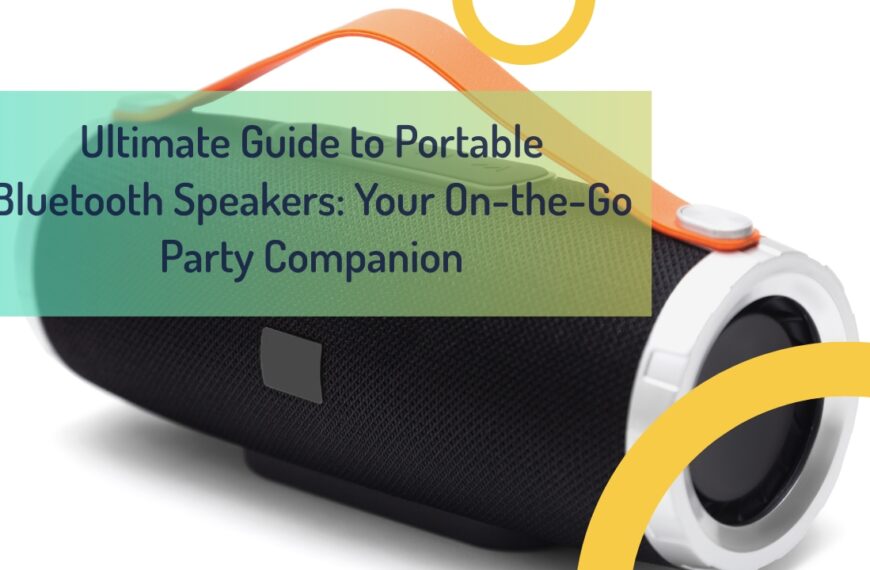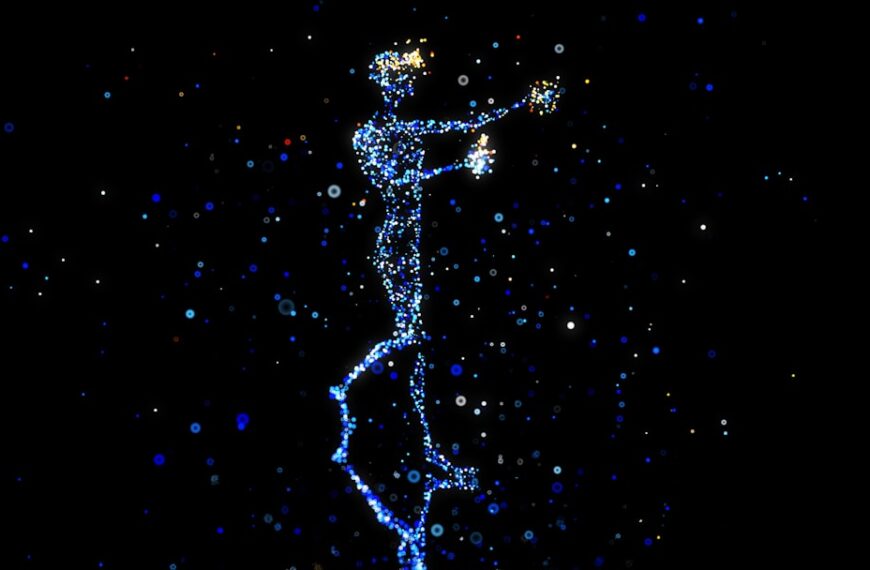In today’s fast-paced world, having a smartphone that works for you is essential. This article is packed with invaluable Android tips and tricks designed to help you make the most of your Android phone. Whether you are a seasoned Android user or new to the platform, these insights will elevate your mobile experience. Read on to discover how to optimize your device, enhance productivity, and unlock hidden features.
Table of Contents
- How to Customize Your Android Phone
- Managing Notifications Efficiently
- Maximizing Battery Life
- Using Google Assistant for Productivity
- Making the Most of Widgets
- Organizing Your Apps and Home Screen
- Securing Your Android Device
- Utilizing Find My Device Feature
- Exploring Google Photos for Backup and Storage
- Optimizing Performance with Third-Party Apps
How to Customize Your Android Phone
Customizing your Android phone can make it more personal and easier to use. Start by changing your wallpaper, icons, and themes. Many Android phones come with built-in options, but you can also find endless customization possibilities on the Google Play Store.
To change your wallpaper, simply tap and hold on an empty space on your home screen, then select “Wallpapers.” You can also customize your icons by downloading icon packs from the Play Store. To apply an icon pack, you may need a third-party launcher like Nova Launcher.
Managing Notifications Efficiently
Notifications can be both helpful and overwhelming. To manage them effectively, go to settings and tap “Notifications.” Here, you can choose which apps can send notifications and customize how they appear on your lock screen.
For more control, enable notification history. This feature allows you to view all past notifications even if you accidentally dismissed them. To enable it, go to settings, tap “Apps & notifications,” then “Notification history.”
Maximizing Battery Life
Battery life is crucial for any mobile device. One of the best tips is to enable Battery Saver mode when your battery is low. Go to settings, tap “Battery,” then “Battery Saver” and toggle it on.
Another way to extend battery life is by managing background apps. Go to settings, tap “Apps & notifications,” then “See all apps.” Here, you can disable apps that you don’t use frequently.
Using Google Assistant for Productivity
Google Assistant is a powerful tool for increasing productivity. You can use it to set reminders, make calls, send texts, and even control smart home devices. To activate Google Assistant, simply say “Hey Google” or press and hold the home button.
You can also use Google Assistant to find information quickly. For example, you can say “Hey Google, what’s the weather today?” or “Hey Google, set a reminder for my meeting at 3 PM.”
Making the Most of Widgets
Widgets are small apps that provide quick access to information or functions directly on your home screen. To add a widget, tap and hold an empty space on your home screen, then select “Widgets.” Drag the widget you want onto your home screen.
Popular widgets include weather updates, calendar events, and music controls. Customizing your widgets can make your Android device more functional and suited to your needs.
Organizing Your Apps and Home Screen
A clutter-free home screen makes your Android phone easier to navigate. Start by organizing your apps into folders. To create a folder, drag one app onto another app you want in the same folder.
You can also customize the layout of your home screen by adjusting grid size and icon size. To do this, go to settings in your launcher app and look for home screen settings.
Securing Your Android Device
Security is essential for protecting your data. Always use a strong password or biometric authentication like fingerprint or face recognition. Go to settings, tap “Security,” then “Screen lock” to set it up.
Enable Find My Device to locate your phone if it’s lost or stolen. Go to settings, tap “Security,” then “Find My Device” and toggle it on.
Utilizing Find My Device Feature
The Find My Device feature helps you locate your Android phone if it goes missing. You can ring your device, lock it remotely, or erase its data if necessary. To use this feature, go to settings, tap “Security,” then “Find My Device.”
If you’ve lost your phone, visit the Find My Device website and sign in with your Google account. From there, you can track your phone’s location in real-time.
Exploring Google Photos for Backup and Storage
Google Photos offers unlimited backup for photos and videos in high quality. To set it up, open Google Photos and sign in with your Google account. Go to settings in the app and enable backup & sync.
This feature ensures that all your photos are safely stored in the cloud, freeing up space on your phone. You can access your photos from any device by signing into your Google account.
Optimizing Performance with Third-Party Apps
Third-party apps can enhance your Android experience by providing additional features and functionalities. Some popular apps include Nova Launcher for customization, Tasker for automation, and Greenify for managing background processes.
To find these apps, open the Google Play Store and use the search bar to locate the app you want. Always check reviews and ratings before downloading any app to ensure its reliability.
Summary of Most Important Tips
- Customize wallpapers, icons, and themes for a personalized experience.
- Manage notifications by enabling notification history.
- Maximize battery life with Battery Saver mode and background app management.
- Use Google Assistant for setting reminders and finding information quickly.
- Add widgets for quick access to essential information.
- Organize apps into folders for a cleaner home screen.
- Secure your device with strong passwords or biometric authentication.
- Utilize Find My Device to locate a lost phone.
- Backup photos with Google Photos for unlimited storage.
- Enhance performance with third-party apps from the Google Play Store.
By following these tips and tricks, you can make your Android phone more efficient, secure, and enjoyable to use.
Frequently Asked Questions: Unlocking the Best Android Tips and Tricks for Your Smartphone
1. What are some essential Android tips and tricks for beginners?
For beginners getting started with their android smartphone, some useful tips and tricks include customizing the home screen, adding widgets, and exploring the Google Play Store for useful apps.
2. How can I manage notifications on my Android device effectively?
To effectively manage notifications on your Android phone, you can swipe down from the top of the screen to access the notification panel and toggle the settings as needed for each app.
3. What are some advanced Android tips and tricks for maximizing productivity?
Advanced users can explore third-party apps from the Google Play Store to enhance their productivity and utilize features like notification history and Google Assistant to streamline tasks.
4. How do I customize the icons and layout on my Samsung Galaxy device?
To customize icons and layout on your Samsung Galaxy device, simply tap and hold on an icon on the home screen to enter edit mode and rearrange or resize icons as you prefer.
5. What are the steps to unlock my Android device using the lock screen?
To unlock your device, swipe up or use the power button on the lock screenpin or use biometric methods if enabled in your settings.
6. How can I disable unwanted pre-installed apps on my Android device?
To disable unwanted apps, go to your Settings, navigate to the Apps section, select the app you want to disable, and tap on the <