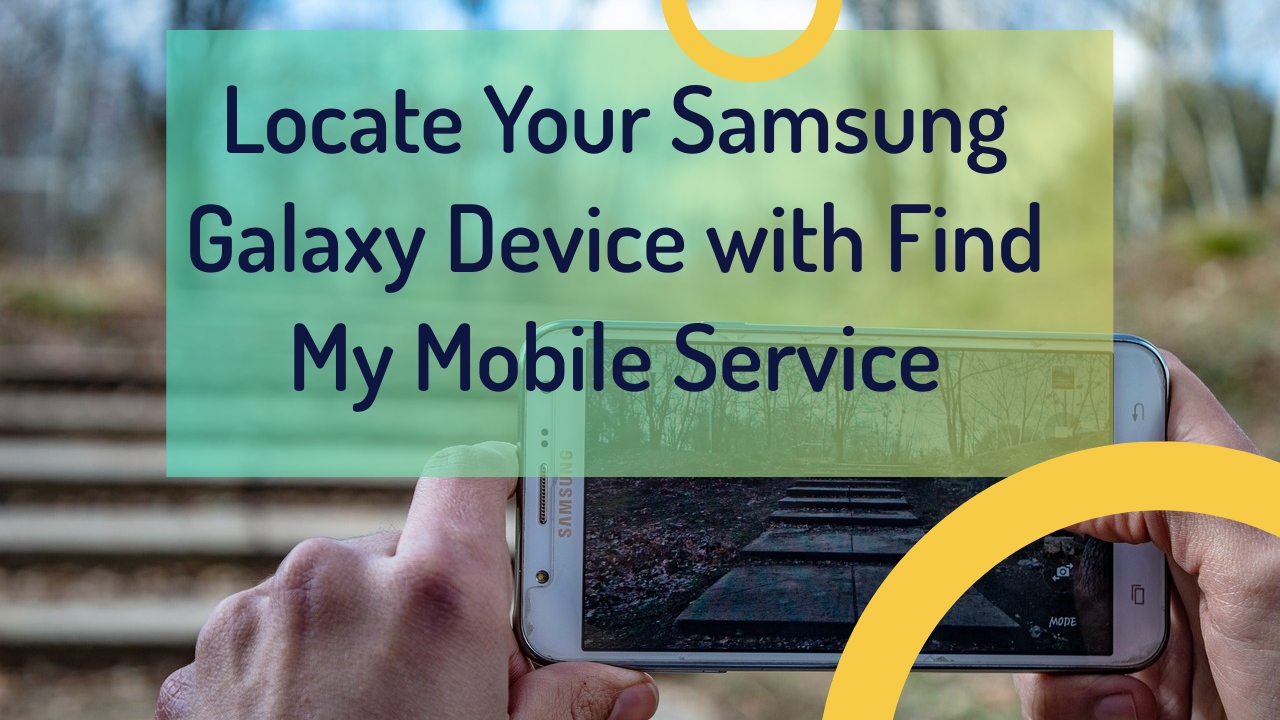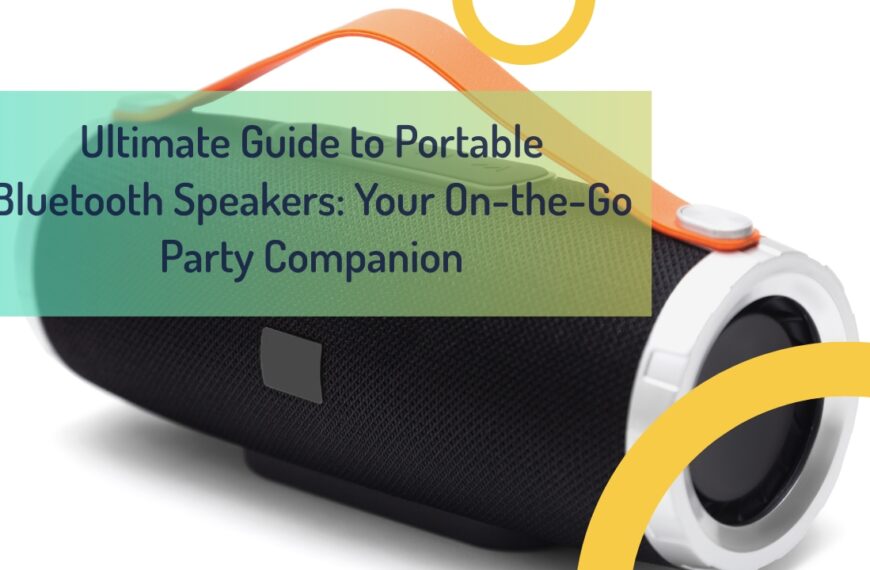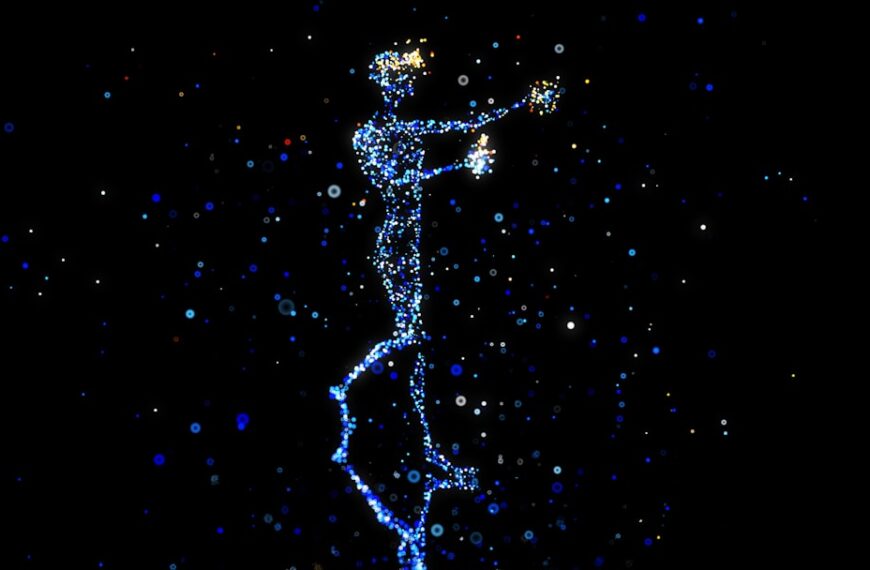Losing your Samsung Galaxy phone can be a stressful experience, but with the right tools and knowledge, you can quickly locate it. This article will guide you through using Samsung’s Find My Mobile service, SmartThings Find, and other essential features to retrieve your lost device. Whether you’re using a Galaxy S23 Ultra, a Galaxy Watch, or any other Galaxy device, this guide will help you understand how to effortlessly track, lock, and secure your phone.
Table of Contents
- Understanding Samsung’s Find My Mobile
- How to Enable Find My Mobile on Your Device
- Using SmartThings Find to Locate Your Device
- Tracking Your Phone Using the Find My Mobile App
- How to Lock Your Phone Remotely
- Wiping Data Remotely: When and How
- Setting Up SmartThings Find on Galaxy Watches and Buds
- Using Offline Finding Feature for Lost Devices
- Privacy Concerns and How Samsung Ensures Your Data is Safe
- Troubleshooting Common Issues with Find My Mobile
Understanding Samsung’s Find My Mobile
Samsung’s Find My Mobile service is an essential tool for locating your lost device. It allows you to track, lock, and even wipe your phone remotely, ensuring that your data remains secure.
The first step in using Find My Mobile is to ensure that your Samsung account is connected to your device. This service works across various devices, including tablets and Galaxy Watches, providing a comprehensive solution.
How to Enable Find My Mobile on Your Device
To use Find My Mobile, you need to activate it on your Samsung device. Follow these steps to enable the service:
- Go to your device’s settings.
- Select “Biometrics and Security.”
- Tap on “Find My Mobile.”
- Enable the feature and connect your Samsung account.
By enabling this feature, you can effortlessly track your phone if it gets lost.

Using SmartThings Find to Locate Your Device
SmartThings Find is another powerful tool that helps you locate your Samsung devices. It uses a combination of Bluetooth and Wi-Fi signals to provide accurate location information.
- Open the SmartThings app on your phone.
- Tap on “Devices” and select the lost device.
- Use the map to locate your device.
SmartThings Find is particularly useful for locating Galaxy Watches and Buds.
Tracking Your Phone Using the Find My Mobile App
The Find My Mobile app offers a straightforward way to track your lost device. Here’s how to use it:
- Download and install the Find My Mobile app from the Google Play Store.
- Log in with your Samsung account.
- Select the lost device from the list.
- Use the map to track its location.
This app also allows you to ring your phone, making it easier to find if it’s nearby.

How to Lock Your Phone Remotely
If you can’t find your phone immediately, you can lock it remotely to prevent unauthorized access:
- Log into the Find My Mobile website or app.
- Select the lost device.
- Choose the “Lock” option.
- Set a new PIN or password.
Locking your phone remotely ensures that your data remains secure until you can retrieve the device.
Wiping Data Remotely: When and How
In some cases, you may need to wipe your data remotely to protect sensitive information. Here’s how to do it:
- Access the Find My Mobile website or app.
- Select the lost device.
- Choose the “Wipe” option.
- Confirm the action.
This feature is particularly useful if you suspect that your phone has been stolen.
Setting Up SmartThings Find on Galaxy Watches and Buds
You can also use SmartThings Find to track your Galaxy Watches and Buds. Follow these steps to set it up:
- Open the SmartThings app on your phone.
- Select “Add Device.”
- Choose your Galaxy Watch or Buds from the list.
- Follow the on-screen instructions to complete the setup.
With SmartThings Find, you can quickly locate your Galaxy Watch4, Watch5, Buds Live, or Buds Pro.
Using Offline Finding Feature for Lost Devices
The offline finding feature allows you to locate your device even if it’s not connected to the internet:
- Enable “Offline Finding” in the Find My Mobile settings.
- Use another Samsung device logged into the same account.
- Locate the lost device using Bluetooth signals.
This feature provides peace of mind by extending your ability to find your lost phone or tablet.
Privacy Concerns and How Samsung Ensures Your Data is Safe
Privacy is a significant concern when using location services. Samsung ensures that your data remains safe through several measures:
- All location data is encrypted.
- You can remotely wipe data if needed.
- Only devices registered with your Samsung account can access location information.
These measures help protect your privacy while using Find My Mobile and SmartThings Find.
Troubleshooting Common Issues with Find My Mobile
Sometimes, you may encounter issues with the Find My Mobile service. Here are some common problems and their solutions:
- Cannot locate device: Ensure that location services are enabled on your phone.
- Unable to lock or wipe data: Check if the device is connected to the internet.
- Device not registered: Make sure you’ve registered your Samsung account on the device.
By addressing these issues, you can ensure that the service works as expected when you need it most.
Summary
- Enable Find My Mobile: Activate this feature in settings and connect your Samsung account.
- Use SmartThings Find: Track various devices like Galaxy Watches and Buds using Bluetooth and Wi-Fi signals.
- Remote Locking: Secure your phone if it’s lost or stolen.
- Data Wiping: Remotely wipe data if necessary to protect sensitive information.
- Privacy Measures: Samsung encrypts location data and allows remote wiping to ensure privacy.
- Troubleshooting: Address common issues like connectivity and registration problems for smooth operation.
By following these steps, you can easily find and secure your Samsung Galaxy phone and other devices, giving you peace of mind even in stressful situations.