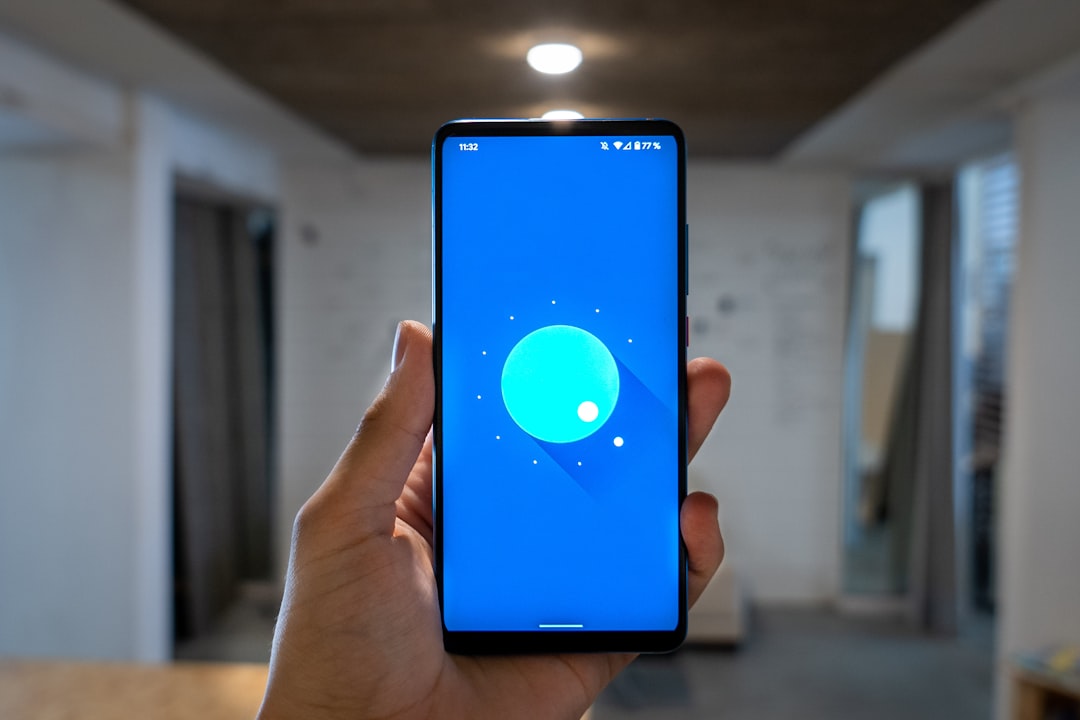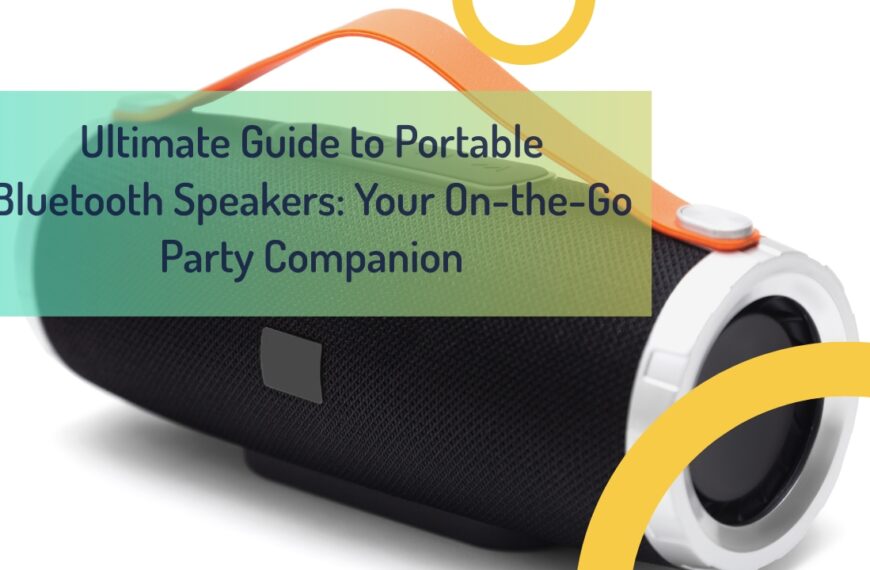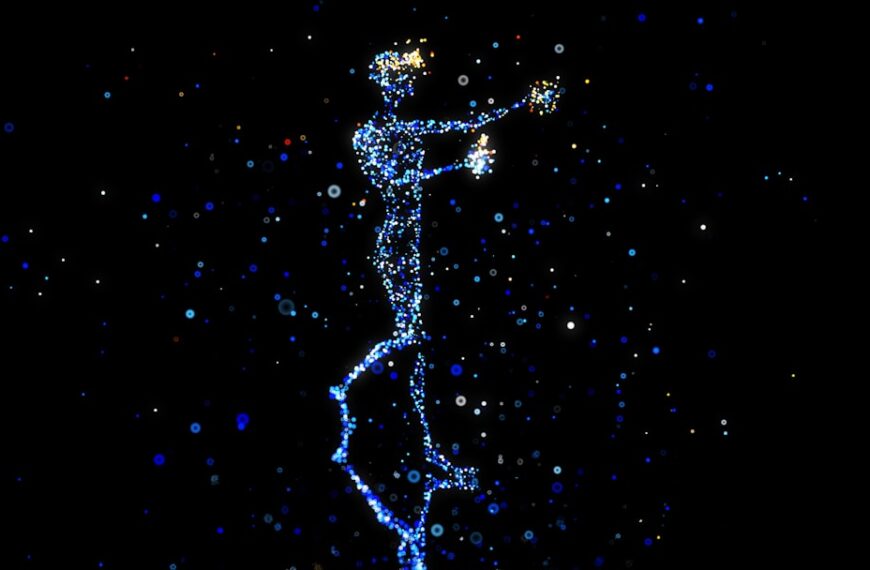How to Use Google Find My Device to Locate Your Lost Android Phone
Losing your phone can be a nightmare, but Google’s Find My Device app makes it easier to locate your lost Android device. In this comprehensive guide, you’ll learn how to use Google Find My Device to find your phone, tablet, or even tracker tags. This article is valuable because it provides step-by-step instructions on using Google Find My Device, discusses privacy concerns, and offers tips for keeping your device secure.
Table of Contents
- What is Google Find My Device?
- How to Set Up Google Find My Device
- How to Locate Your Lost Android Phone
- How to Lock Your Android Device Remotely
- How to Erase Your Android Device
- Using Google Find My Device Offline
- Privacy and Security Considerations
- Using Tracker Tags to Locate Devices
- Compatible Devices for Google Find My Device
- Tips for Preventing Loss and Theft
What is Google Find My Device?
Google Find My Device is a service provided by Google that allows you to locate, lock, and erase your Android device remotely. It’s an essential tool for anyone who owns an Android phone, tablet, or other compatible devices.
Why Use Google Find My Device?
Using Google Find My Device can save you time and stress when you lose your device. It leverages GPS, Wi-Fi, and mobile service networks to pinpoint your device’s location on a map, making it easier to find lost devices even if they’re offline or the battery is dead.
How to Set Up Google Find My Device
To use Google Find My Device, you need to set it up on your Android device. Here’s how:
Step-by-Step Setup Guide
- Download the App: Go to Google Play and download the Find My Device app.
- Sign In: Open the app and sign in with your Google account.
- Enable Location Services: Ensure that Location Services are enabled on your device.
- Activate Find My Device: Go to Settings > Security > Find My Device and turn it on.
Important Settings to Check
Make sure that your device’s location settings are set to high accuracy, and that you’ve granted the necessary permissions for the app to function correctly.
How to Locate Your Lost Android Phone
Once you’ve set up Google Find My Device, you can use it to locate your lost phone.
Using the App
- Open the App: Open the Find My Device app on another device or visit the website.
- Sign In: Sign in with your Google account.
- Select Your Device: Choose the lost device from the list.
- Locate: The app will display the device’s location on a map.
Additional Features
You can also make your phone ring at full volume, even if it’s on silent mode, to help you find it if it’s nearby.
How to Lock Your Android Device Remotely
If you’re unable to find your device immediately, you can lock it remotely to protect your personal information.
Locking Your Device
- Open Find My Device: Open the app or website.
- Sign In: Sign in with your Google account.
- Select Your Device: Choose the lost device.
- Lock: Click on ‘Lock’ and enter a password.
Setting a Message
You can also set a message on the lock screen with contact information so anyone who finds your phone can return it.
How to Erase Your Android Device
As a last resort, you can erase all data on your lost Android device to protect your privacy.
Erasing Data
- Open Find My Device: Access the app or website.
- Sign In: Sign in with your Google account.
- Select Your Device: Choose the lost device.
- Erase: Click ‘Erase’ and confirm.
Considerations
Erasing your device will delete all data permanently and cannot be undone, so use this feature only if you’re sure you cannot recover your phone.
Using Google Find My Device Offline
Google’s new features allow you to locate devices even when they’re offline.
How It Works
The Bluetooth network helps find nearby devices even when they’re offline by connecting with other billion Android devices around them.
Enabling Offline Finding
Ensure that Bluetooth and location services are always enabled on your device for this feature to work effectively.
Privacy and Security Considerations
Using Google Find My Device involves some privacy considerations.
Data Security
Google uses encryption and other protections built into the service to ensure that location information is secure.
Managing Permissions
Regularly review and manage permissions in your settings to maintain control over what data is accessible.
Using Tracker Tags to Locate Devices
Tracker tags can help you find items like keys or headphones connected to your device.
Setting Up Tracker Tags
- Purchase Compatible Tags: Ensure they’re compatible with Google Find My Device.
- Pair with Device: Follow the instructions to pair them with your phone.
- Use the App: Use the app to locate items connected via tracker tags.
Advantages of Tracker Tags
They’re especially useful for locating belongings in high-traffic areas where they might get misplaced.
Compatible Devices for Google Find My Device
Google Find My Device is compatible with a wide range of devices.
List of Compatible Devices
- Android phones
- Tablets
- Pixel devices
- Tracker tags
Checking Compatibility
Check your device’s settings or consult the manufacturer’s website to ensure compatibility with Google Find My Device.
Tips for Preventing Loss and Theft
Preventing loss or theft is always better than trying to recover a lost device.
Simple Precautions
- Always keep track of your belongings.
- Use strong passwords and lock screens.
- Enable remote tracking features.
Additional Security Measures
Consider using protective cases and screen protectors and avoid leaving your devices unattended in public places.
Summary of Key Points
- Set Up: Download and set up Google Find My Device on all compatible devices.
- Locate: Use the app or website to locate lost devices on a map.
- Lock & Erase: Remotely lock or erase data if needed for security.
- Offline Features: Enable Bluetooth and location services for offline finding.
- Privacy: Manage permissions and understand data security measures.
- Tracker Tags: Use compatible tracker tags for additional locating options.
- Prevention: Take precautions to avoid losing or having your device stolen.
By following these guidelines, you can effectively use Google Find My Device to keep track of and secure your Android devices, minimizing the stress and inconvenience of losing your phone or tablet.